Introduction
Fixing Android overheating issues. Overheating is one of the most common issues Android users face in 2025. With more powerful processors, high-performance apps, and continuous multitasking, Android devices tend to generate a lot of heat. While a warm phone is usually harmless, continuous or extreme overheating can lead to serious damage and performance issues.
This guide covers everything you need to know about fixing Android overheating issues — including the causes, proven solutions, preventive tips, and recommended tools to monitor and manage your phone’s temperature.
Why Do Android Phones Overheat? Fixing Android overheating issues
1. Intensive App Usage
Apps like games, video editors, or AR tools demand high CPU and GPU power. Running them for long periods heats the device quickly.
2. Background Processes
Some apps continue running in the background, draining battery and consuming processing power.
3. Poor Signal or Constant Searching
When your phone constantly searches for a mobile or Wi-Fi signal, it uses more power, generating more heat.
4. Charging Habits
Using your phone while charging or using cheap charging accessories can cause heat buildup.
5. Environmental Temperature
Leaving your device in hot areas like car dashboards or under sunlight can raise its internal temperature.
How to Know If Your Android Overheating Issues
Symptoms of Overheating
Battery drains faster than usual
The device becomes slow or lags
You receive warning messages
Camera or apps automatically shut down
Phone feels unusually hot to touch

Immediate Actions to Take Fixing Android Overheating Issues
1. Remove the Phone Case
A thick case traps heat. Remove it to allow the device to cool down.
2. Close Unused Apps
Shut down background apps to reduce processor usage.
3. Turn On Airplane Mode
This turns off all communication features, reducing strain on the CPU.
4. Avoid Charging Until Cooled
Stop charging immediately. Charging increases heat.
5. Reboot the Device
Restarting clears temporary processes and cools the device.
Long-Term Solutions to Fixing Android Overheating Issues
1. Keep Apps Updated
Developers constantly release bug fixes that optimize performance and battery usage.
2. Use Lite Versions of Apps
Facebook Lite, Messenger Lite, etc., consume fewer resources and reduce heating.
3. Monitor App Usage
Go to Settings > Battery > App usage to find battery-hungry apps and uninstall or restrict them.
4. Avoid Overcharging
Remove your device from charge once it’s full. Overcharging increases heat and reduces battery lifespan.
5. Turn Off Unused Features
Features like Bluetooth, NFC, Location, etc., when unused, should be turned off.
Best Apps to Monitor and Control Phone Temperature
Cooling Master – Phone Cooler
CPU-Z – Monitor temperature, battery health, and hardware info
GSam Battery Monitor – Track which apps are consuming the most power
Battery Doctor – Optimizes background processes to save battery and heat

Tips to Prevent Your Phone From Fixing Android Overheating Issues
Avoid using your phone under direct sunlight
Don’t use heavy apps for long periods
Use certified chargers and accessories
Keep your phone software up-to-date
Don’t block your phone’s ventilation (avoid covering it while on a surface)
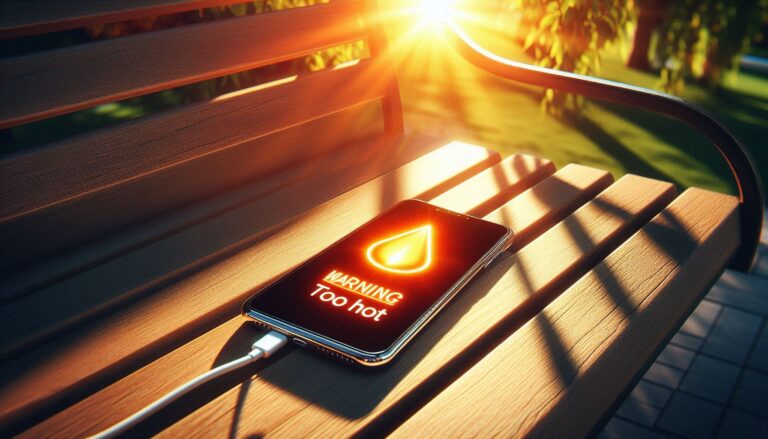
When to Worry About Overheating
If your phone heats up frequently even when idle, it may indicate a hardware issue like:
Faulty battery
Damaged processor
Internal hardware malfunction
In such cases, visit an authorized service center.
Advanced Strategies for Fixing Android Overheating Issues
1. Understanding Thermal Throttling in 2025 SoCs
Modern chipsets like Qualcomm’s Snapdragon 8 Gen 4 and MediaTek’s Dimensity 9400 feature aggressive thermal management. When internal sensors detect temperatures above 45 °C, the CPU and GPU clock speeds automatically drop—a process known as thermal throttling. While this protects hardware, it results in sudden frame‑rate drops and sluggish multitasking. You can’t disable throttling entirely, but you can minimise its impact by following the techniques below. fixing Android overheating issues
2. Optimising Gaming Sessions
Lower in‑game graphics: Reducing resolution from 1440 p to 1080 p or disabling anti‑aliasing cuts GPU workload by up to 40 %.
Use manufacturer game modes: Samsung’s Game Booster and Xiaomi’s Game Turbo allocate resources intelligently and pause background sync.
Adopt 90 Hz adaptive refresh: Locking frame rate to 90 Hz instead of 120 Hz reduces heat without a noticeable visual downgrade.
Schedule breaks: Ten‑minute pauses for every hour of intensive gaming let the vapour chamber cool down.
3. Leveraging Developer Options for Heat Control
Enable ‘Show CPU Usage’ to monitor spikes in real time.
Limit background processes to 2 for heavy‑duty scenarios.
Force GPU rendering for smoother UI with less CPU heat.
4. Using External Cooling Accessories
Clip‑on peltier coolers such as ROG AeroActive Cooler X can drop surface temperature by 6–8 °C within 60 seconds. Magnetic cooling fans with RGB are popular in 2025 and cost under $20. Pair them with a lightweight case that exposes the back panel for best results.
5. Safe Charging Habits in 2025
Fast‑charging standards have reached 200 W, generating huge thermal spikes. Mitigate heat by:
Using adaptive charging overnight (slows charge after 80 %).
Avoiding heavy apps during charging.
Switching off 5 G if reception is weak (modem heat increases while searching for signal).
6. Cleaning Internal Components
After eighteen months, dust may clog speaker grills and heat‑dissipation vents. Use a gentle burst of compressed air and a soft brush to clear debris. If you’re comfortable opening the phone, reapply high‑quality thermal paste—popular brands in 2025 include Arctic MX‑6 and Cooler Master CryoFuze.
7. Case Study – Pixel 9 Overheating Fix
Issue: Pixel 9 users reported overheating during 4K recording.
Solution: Google issued an OTA update throttling ISP during prolonged capture. Users also limited recording to 30 fps and used an external MagSafe‑style cooler. Average device temperature dropped from 48 °C to 39 °C.
8. Monitoring Tools & Automation
AccuBattery Pro (2025 edition): Offers per‑app heat graphs and automated charge alarms.
Tasker scripts: Create profiles that lower brightness and enable Airplane mode when temperature > 44 °C.
Android 15 Thermal APIs: Developers can now request lower performance modes programmatically.
9. Selecting Heat‑Efficient Apps
Choose browsers like Brave or Samsung Internet, which use less RAM than Chrome. Opt for Lite versions whenever possible.
10. Future‑Proofing: Upgrading to Devices with Advanced Cooling
Phones launched in late 2025 use graphene heat spreaders and second‑gen vapour chambers. If your two‑year‑old device constantly overheats despite all fixes, upgrading can be more cost‑effective than repeated repairs.

Final Expert Tips to Stop Android Phones from Fixing Android Overheating Issues
1. Calibrate Your Battery Once a Month
Battery miscalibration can result in false temperature readings and erratic heat spikes. Fully drain your battery once a month, then charge it to 100 % without interruptions. This helps the Android system sync better with actual battery behaviour.
2. AI‑Based Thermal Management Tools
2025 flagship phones come with AI‑enhanced thermal control. Brands like OnePlus and Pixel use adaptive algorithms that:
Learn your app usage patterns
Pre‑emptively reduce background activity before spikes
Adjust refresh rates and brightness dynamically
Enable these tools from Settings → Device Care → Thermal AI (availability varies by model).
3. Avoid Heat Traps – Car Mounts and Pillows
Never rest your phone on beds, couches, or pillows while charging—they trap heat and block ventilation. Also, avoid dashboard mounts exposed to direct sun. Instead, use vent‑mounted holders in cars and place devices on hard, cool surfaces at home.
4. Seasonal Temperature Adjustments
During summer months or in tropical climates:
Lower screen brightness
Enable Power Saving Mode during peak hours
Use Wi‑Fi instead of mobile data indoors (modems get hot in weak‑signal zones)
5. Yearly Maintenance Checklist
Re‑apply thermal paste if your phone is over 18 months old
Use system cleaner apps monthly to remove junk/cache
Back‑up and factory‑reset once a year to clear bloated background processes
Replace ageing batteries to avoid overheating due to wear
6. Consider Liquid‑Cooled Phones in 2025
Flagships like the Nubia RedMagic 10 Pro and Lenovo Legion Y5 now include active liquid cooling. If gaming or video rendering is a big part of your routine, these future‑proof options keep temps low even under full load. Fixing Android Overheating Issues

FAQs About Fixing Android Overheating Issues
1. Can overheating damage my Android phone permanently?
Yes. Prolonged overheating can damage the battery, reduce performance, and even warp internal components.
2. Why does my phone get hot while charging?
Using it during charge, or poor-quality chargers, can cause heat.
3. Are there Android phones that don’t overheat?
No phone is 100% immune. However, newer models come with better thermal management.
4. Is it safe to put the phone in a freezer to cool it?
No. Rapid temperature changes can cause internal condensation and damage your phone.
5. Does using a VPN increase device temperature?
Yes. VPN encryption requires extra CPU cycles and network overhead, which can raise temps by 2–3 °C during sustained use.
6. Will dark‑mode save my phone from overheating?
On OLED panels, dark‑mode lowers power draw slightly, leading to cooler operation—especially at high brightness levels.
7. Should I disable 5 G to keep my device cooler?
If you’re in an area with weak 5 G signal, your modem works harder, causing heat. Switching to LTE can help.
8. Is wireless charging hotter than wired?
Qi2 wireless pads can be 5–7 °C hotter than wired fast chargers due to energy loss in induction.
Conclusion
Fixing Android overheating issues isn’t difficult once you understand the causes and take proper steps. With good usage habits, regular updates, and monitoring tools, you can protect your device and ensure it runs efficiently without heating problems.
Whether you’re a casual user or a power gamer, managing phone heat is crucial in 2025. The techniques in this guide—ranging from simple habits to advanced accessories—can help extend your phone’s life and keep it running at top speed.
Follow the monthly maintenance schedule, make smart upgrade decisions, and avoid heat‑generating habits. Your Android will thank you—with longer battery life, fewer slowdowns, and cooler performance. fixing Android overheating issues.
By following this guide, you not only fix current heating issues but also prevent them from returning in the future.