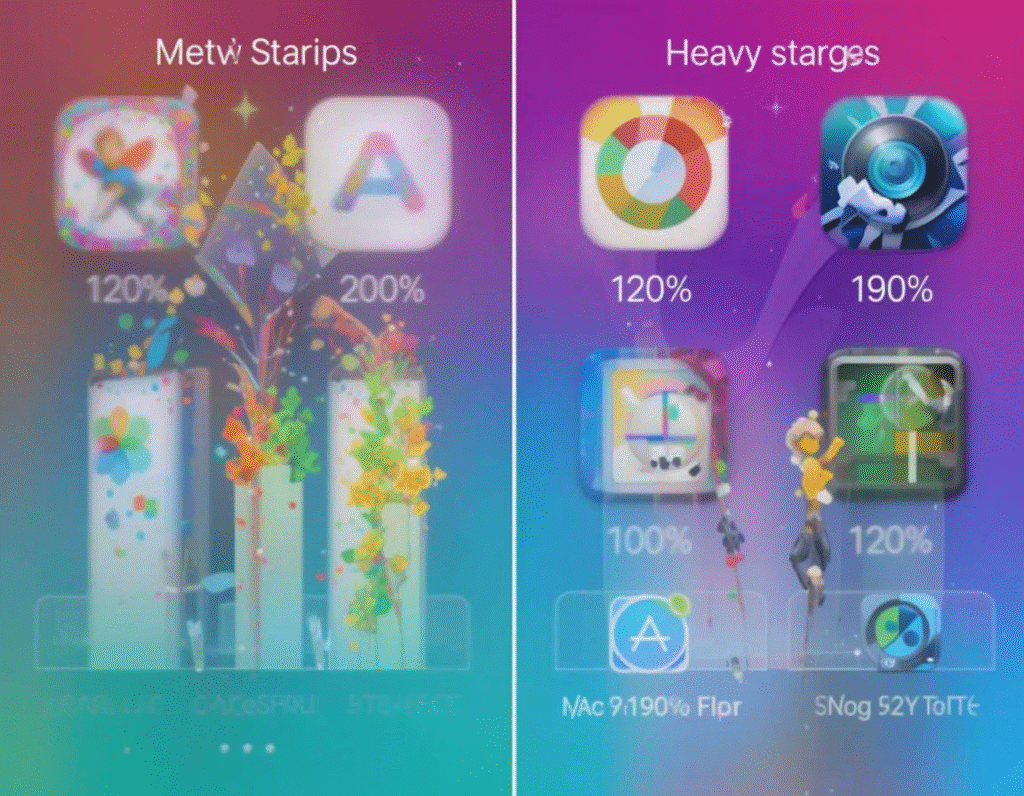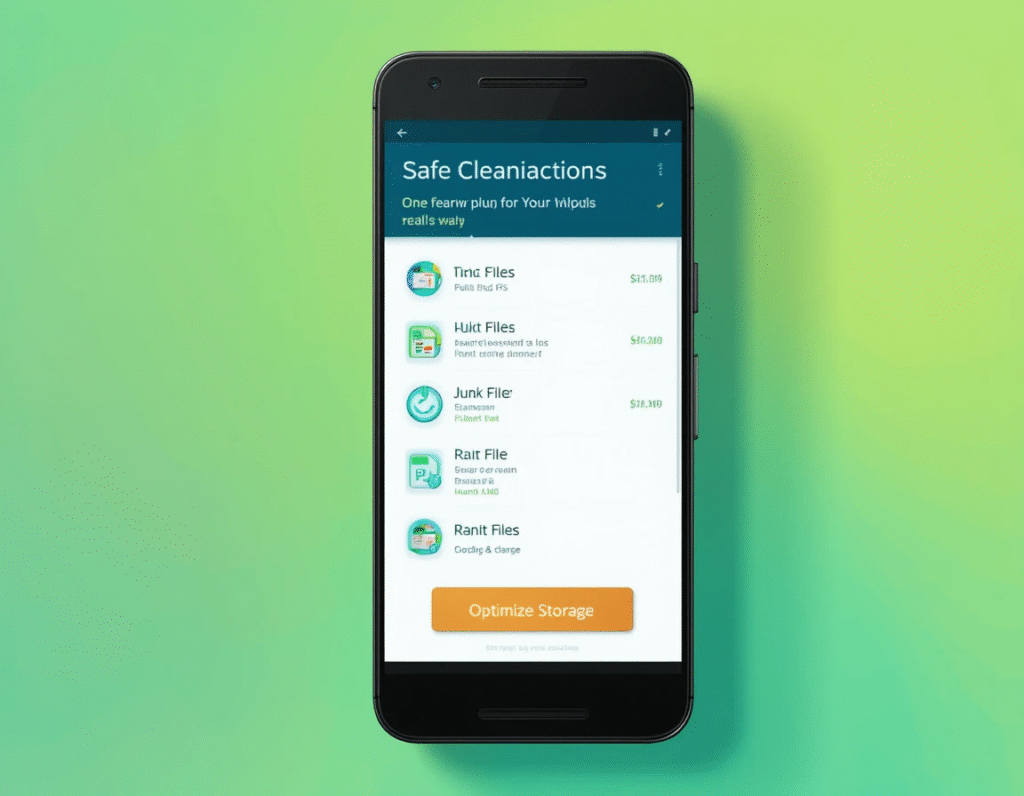Introduction
Android devices often face storage issues, especially as apps, photos, videos, and system files pile up. But what if you want to free up storage on Android without deleting apps? This is a common concern since many important apps are essential for daily use, and deleting them can disrupt workflow or entertainment.
This 2025 guide will teach you multiple ways to clear space on your Android phone without uninstalling any apps. From managing cache and files to using cloud storage and built-in system tools, you’ll find practical, unique methods to boost your device’s storage and performance safely.
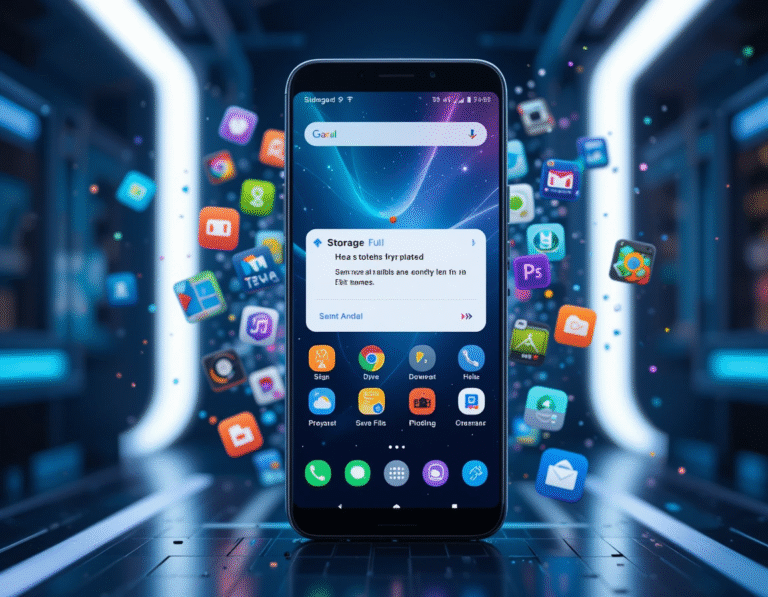
Why Is Freeing Up Storage Important on Android?
Effects of Low Storage on Your Android Phone
Slow performance and lagging
App crashes and freezes
Inability to install new apps or updates
Reduced battery life
System instability
Storage issues affect overall phone health, so managing space is essential.
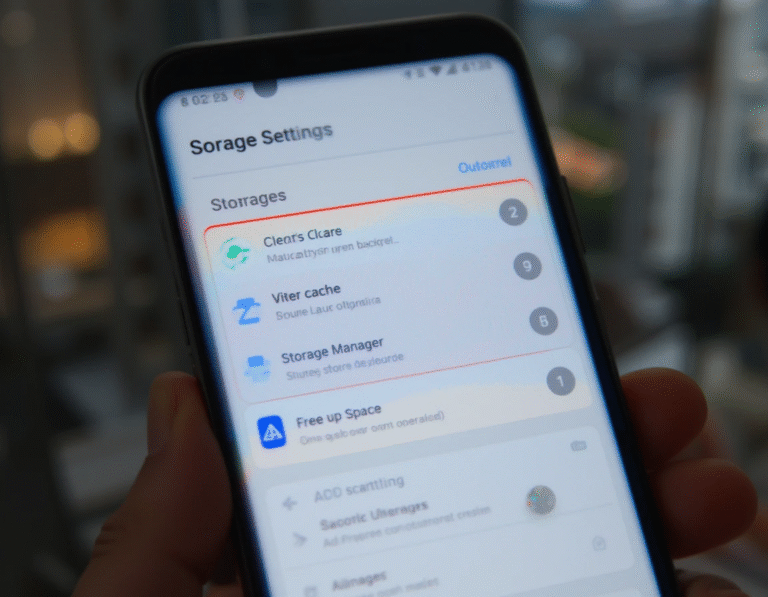
Common Misconceptions About Freeing Storage
Many users think uninstalling apps is the only way to free storage. But in reality, apps use only a fraction of the total storage. Large files, cache, and duplicate data take up much more space.
Clearing Cache Deletes Important Data — Myth
Cache helps apps load faster, but old cached data can accumulate unnecessarily. Clearing it is safe and won’t delete personal info or settings. Free Up Storage on Android Without Deleting Apps
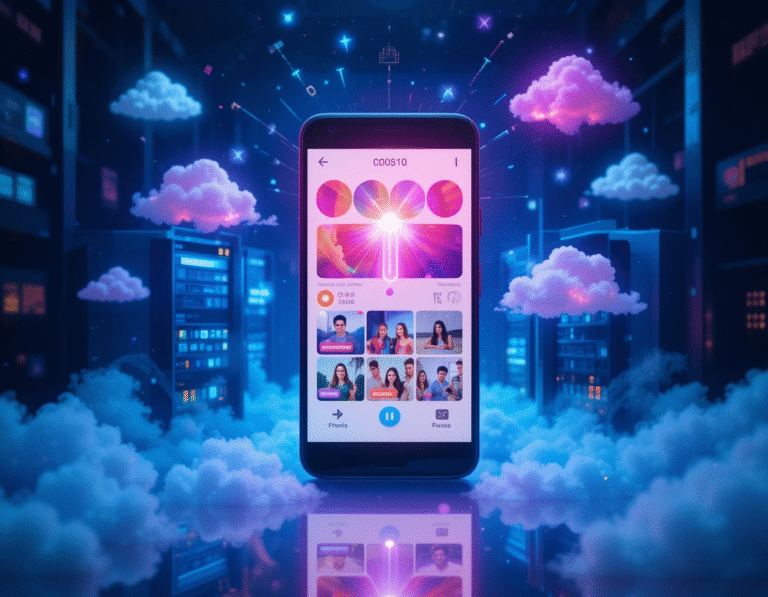
Effective Ways to Free Up Storage on Android Without Deleting Apps
1. Clear Cache and App Data Safely
Every app stores cache to speed up operations, but cache files can grow huge over time.
Go to Settings > Storage > Cached Data and clear cache for all apps.
Or go to Settings > Apps > [App Name] > Storage > Clear Cache for individual apps.
Tip: Avoid clearing app data unless necessary, as it can reset app settings.
2. Use Android’s Built-in Storage Manager
Most Android phones now come with a built-in storage manager that automatically suggests files to delete or move.
Open Settings > Storage > Free up space or Storage Manager.
Review suggestions like temporary files, backed-up photos, and large downloads.
Confirm and free storage with a few taps.
3. Move Media Files to Cloud Storage
Photos and videos often take up the most space.
Use Google Photos or OneDrive to back up media automatically.
After backup, delete local copies to free up storage without losing files.
Use Google Drive or Dropbox for documents and other files.
4. Use SD Card for Media and App Data (If Supported)
Many Android devices support SD cards.
Move photos, videos, music, and documents to the SD card.
Some apps allow moving their data to the SD card via Settings > Apps > [App Name] > Storage > Change Storage Location.
5. Delete Unnecessary Downloads and Duplicate Files
Check the Downloads folder and remove old files.
Use apps like Files by Google to find duplicate photos, videos, and documents and remove them safely.
6. Manage WhatsApp and Social Media Data
Apps like WhatsApp save lots of media locally.
Open WhatsApp > Settings > Storage and Data > Manage Storage.
Delete large files and unnecessary media without deleting the app.
7. Disable or Limit App Auto-Downloads
Some apps auto-download media in the background.
For WhatsApp, disable auto-download of media via Settings > Storage and Data > Media Auto-Download.
For Instagram and Facebook, clear cache regularly and check settings for data usage.
8. Use Lite Versions of Heavy Apps
Apps like Facebook, Messenger, and Twitter have lite versions with smaller storage footprints.
Install Facebook Lite, Messenger Lite, or Twitter Lite to save storage without losing functionality.
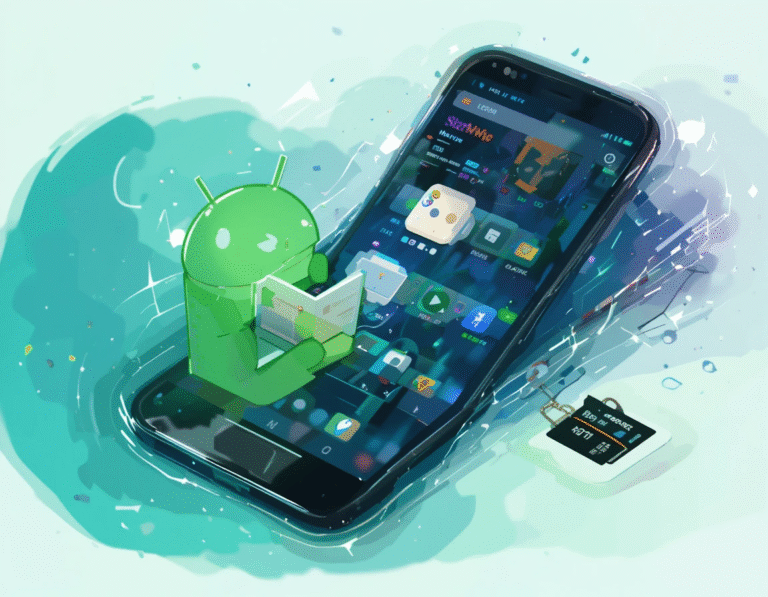
Advanced Tips to Free Up Storage on Android
9. Use Third-Party Storage Cleaning Apps
Apps like CCleaner, SD Maid, or Files by Google help clean junk files and optimize storage safely.
10. Disable or Uninstall Bloatware (Without Losing Data)
Some phones come with pre-installed apps (bloatware) you rarely use.
Use ADB commands or built-in settings to disable or uninstall these apps without deleting user data.
This can free storage space and improve performance.
11. Clear System Cache Partition (Advanced)
For Android enthusiasts, clearing the system cache partition via recovery mode can help free space and fix slowdowns without deleting apps.
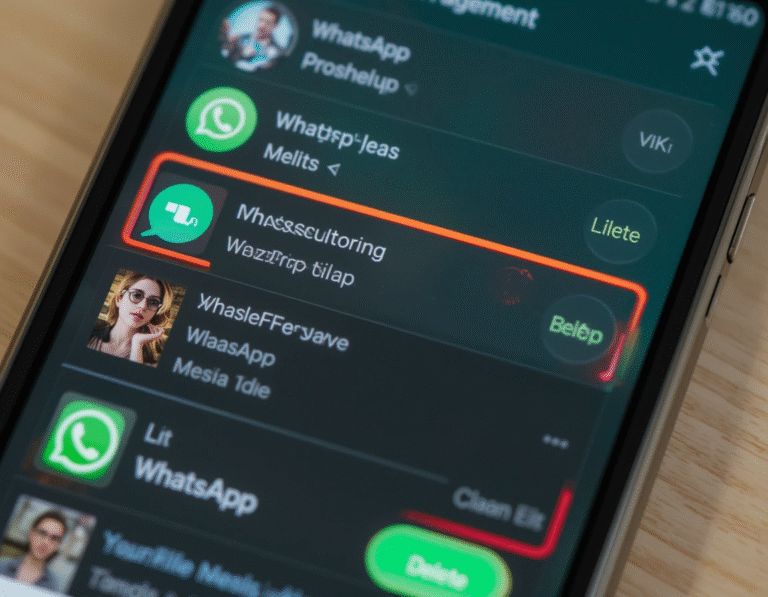
FAQs on Freeing Up Storage on Android Without Deleting Apps
Can I safely clear cache without losing important data?
Yes, clearing cache removes temporary files and won’t affect your personal data or app settings.
Does moving apps to SD card delete app data?
No, it just changes storage location, keeping your data intact.
What happens if I disable auto-download in apps?
You save storage by preventing unwanted media downloads; you can always manually download files later.
Are cleaning apps safe to use?
Only use trusted apps like Files by Google or CCleaner downloaded from Google Play Store.
Conclusion
You don’t have to delete apps to free up storage on your Android device. By using the above strategies—like clearing cache, moving files to cloud or SD cards, managing app data, and using built-in tools—you can reclaim gigabytes of space safely and efficiently.
Implement these 2025-recommended methods to ensure your Android phone runs smoothly without storage worries, all while keeping your essential apps intact. Free Up Storage on Android Without Deleting Apps